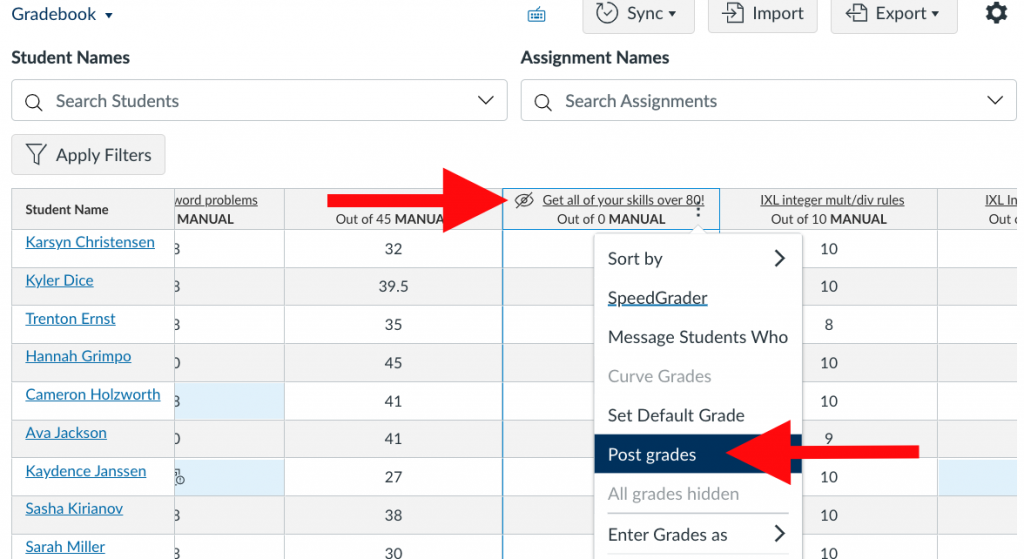Syncing Grades
Canvas now lets you automatically sync grades with PowerSchool every evening. You can still manually sync grades at any time if you want to, but this way it will automatically happen if you forget. here are the steps:
- Note: You can skip this step if you did it last year and copied the course.
- You have to enable this functionality first, so go to the course you want and click on settings at the bottom of the course menu on the left side.
- Go to the Navigation tab
- Drag “Grade Sync” from the bottom area to the top area. If it is already in the top area, that’s fine. You can also do this by clicking on the vertical ellipse and choosing “Enable”. NOTE: Students will not be able to see Grade Sync even though it is in the upper section.
- “Grade Sync” should appear in your course menu now. Click on it.
- Switch to the “Settings” tab and slide the slider that says, “Nightly Sync” so that it turns green.
That’s it. You’re done.
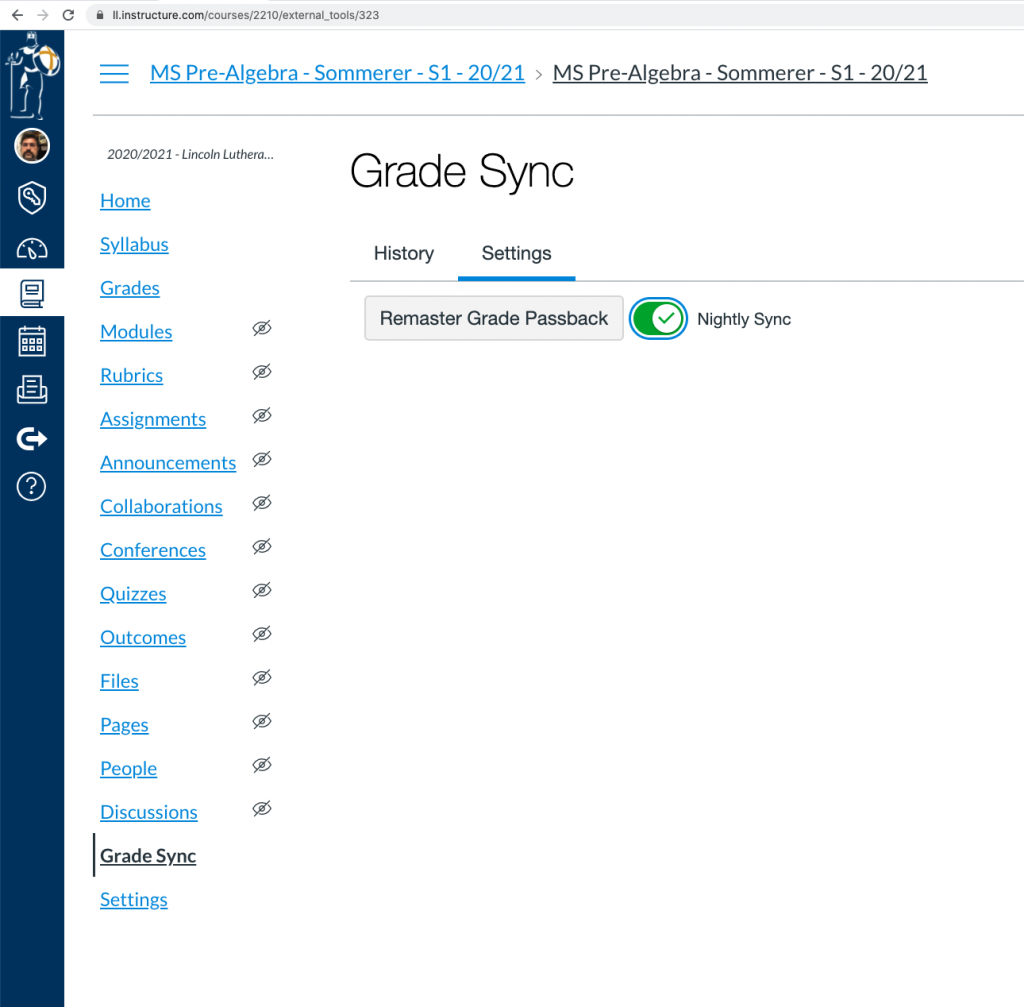
Posting Grades
Even though grades will be synced every night, You can have even more control over when students see grades by changing your Grade Posting Policy from Automatic to Manual. This is entirely optional, but some teachers like to control things like:
- You want to finish grading all of the assignments before anyone sees their grade.
- You want to grade the manual portion of a Canvas quiz before anyone sees their poor grade without it.
- You want some students to finish taking a test before anyone sees their grade.
- Some other reason (who knows, you guys are strange).
Canvas has a built-in, but somewhat hidden, feature for that. In the Canvas Gradebook, click on the “Settings Gear” on the right. Under the Grade Posting Policies tab, you can change to Manually Post Grades. This will change the default behaviour to, “Grades will be hidden by default. Any grades that have already posted will remain visible. Choose when to post grades for each assignment on each column in the gradebook.”

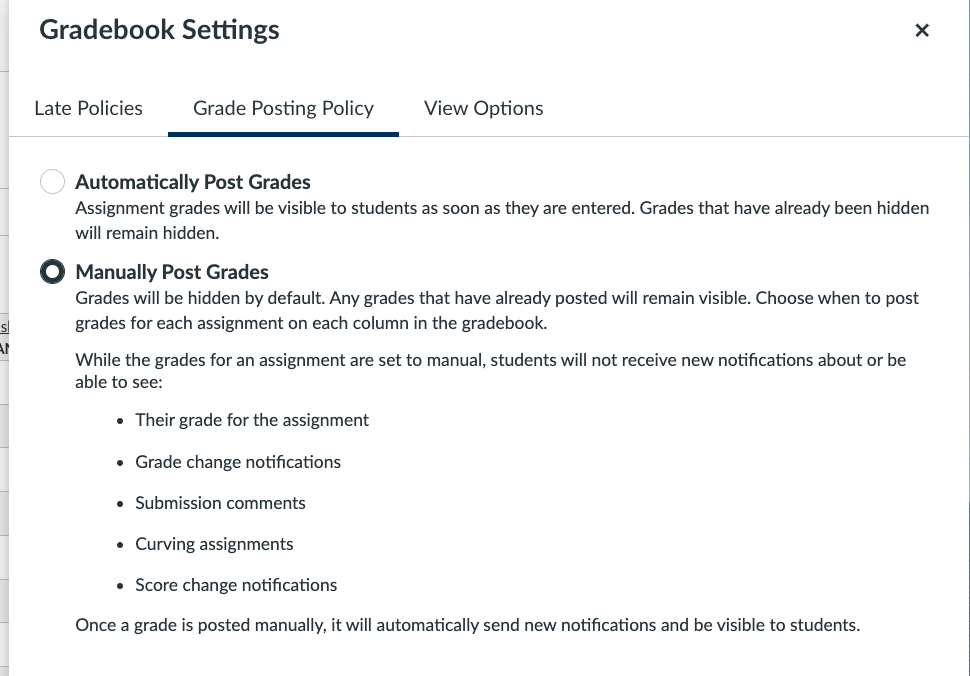
None of your current grades will change, but when you add a new grade to an ungraded assignment, you’ll get a little visual reminder that students can’t see those grades yet, and a new dropdown menu option for that assignment that lets you post the grades so that students can see them.