To access the materials that a former teacher used in their class, create a new Canvas course and import the previous course. Or, you could log into Canvas as a substitute, click on Admin, and then pick a course.
Create a new course
To create a new course, click on Courses (on the left), All Courses (at the top), then + Course (at the top)
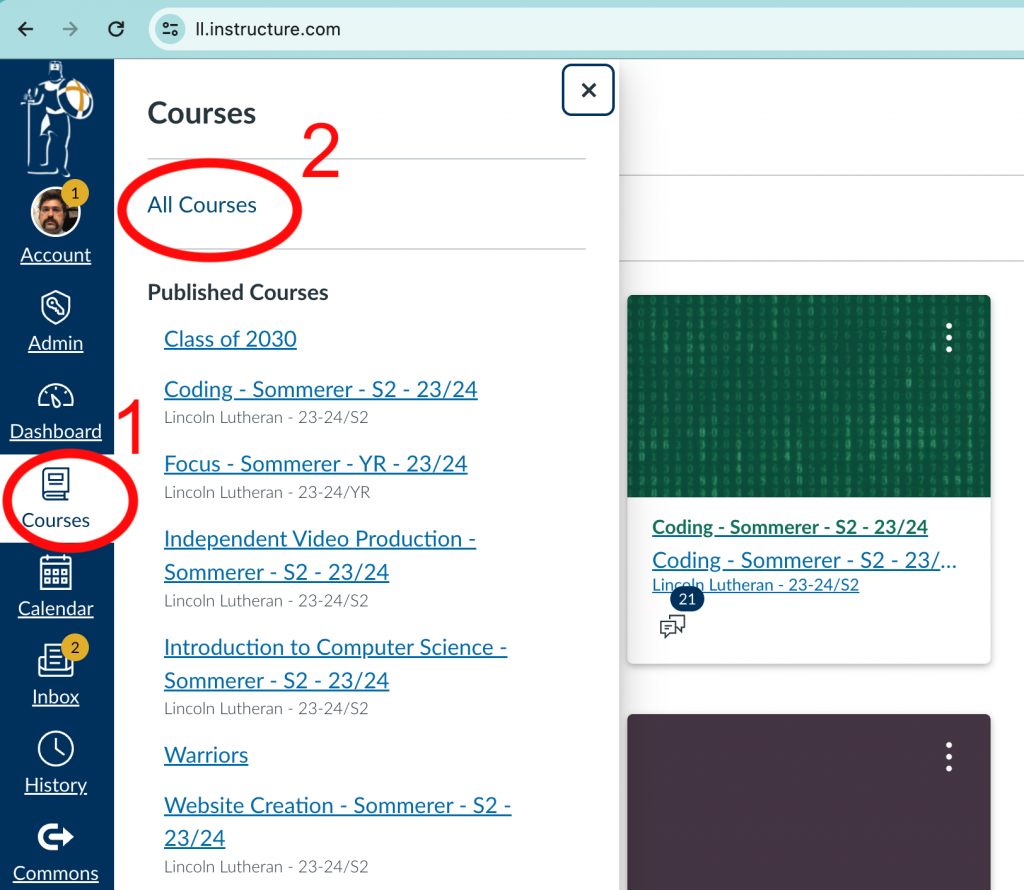
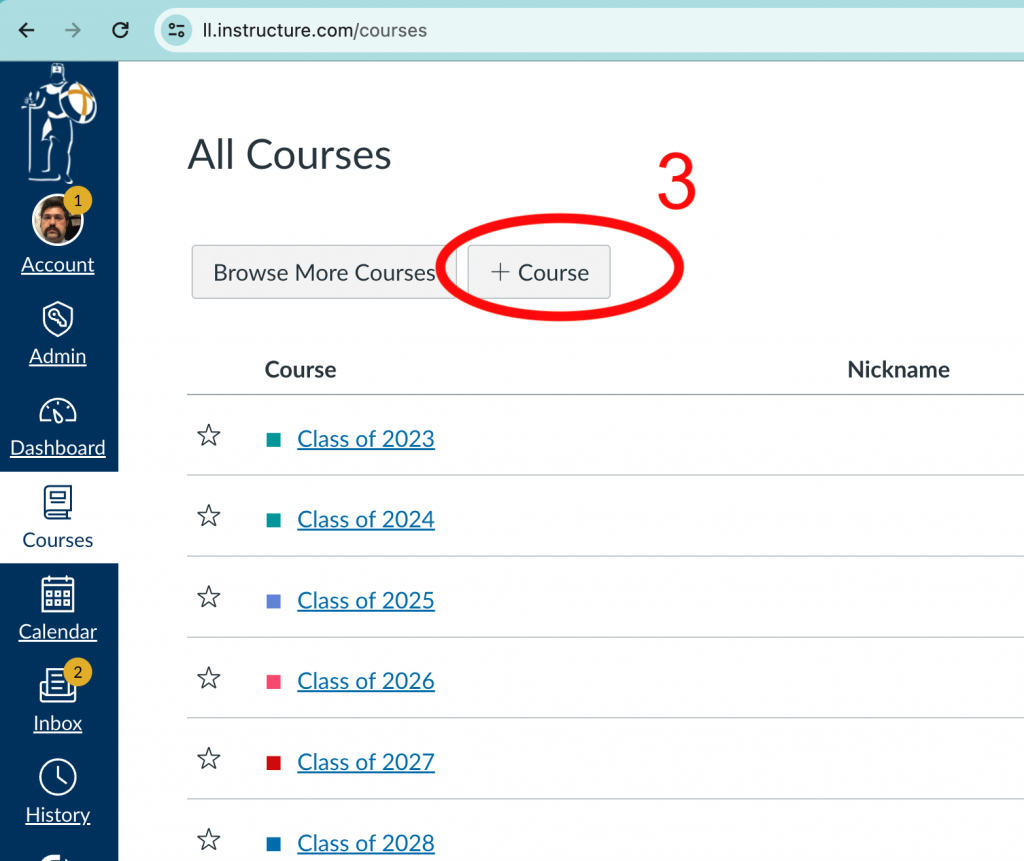
Since you won’t be adding any student to this account, when you create the course choose the “Manually-Created Courses” account to associate your course with, and for a name, chose something that you won’t find confusing in your list of accounts. Maybe something like, “TEMP – English 2”. Then click “Create”.
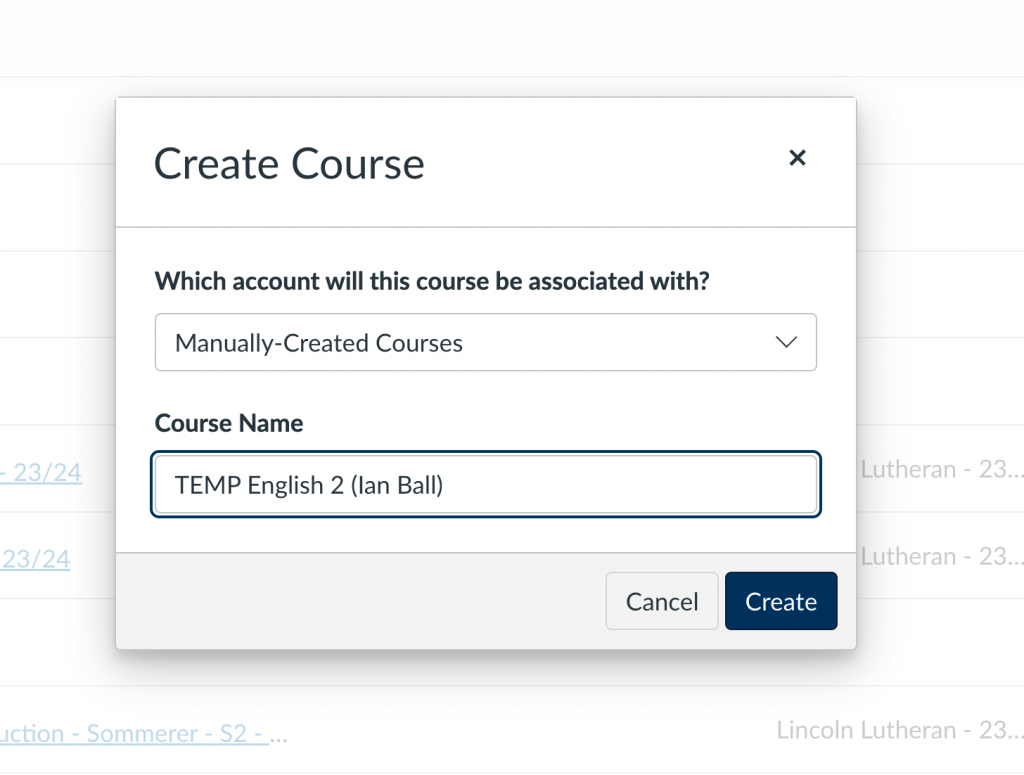
Import the previous course into your new course. If you need help with this, there is a separate help document for importing courses. But keep these things in mind:
- To make searching for the course to import easier, you might want to type the course name, a dash, and the teacher’s last name. This will narrow the list down quite a bit.
- You probably want to import the whole course. If this was your own course, you might pick and choose, but you’re doing this to see what the previous teacher did.
- You don’t need to adjust event and due dates, but you might want to make a quick stab at that so you can see the order that assignments were due in. Don’t worry about real dates for this. just pick starting in August and ending in December (for semester 1) and you should be close enough.
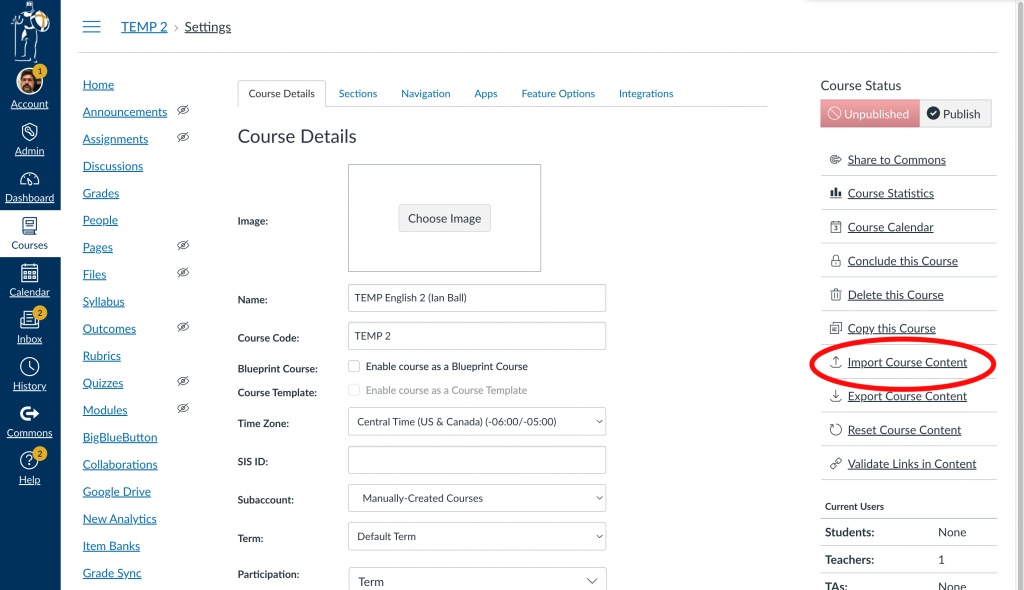
Once you are done with this course (and you can take as long as you like, but eventually you’ll get tired of it cluttering up your list of courses), you can delete it from the settings page for the course (on the right hand side).