Each semester, you have to setup Traditional Grade Calculations (formerly Final Grade Setup) for each of your classes. But you can do this by copying them from one of your previous classes. After you copy the class, you can make any needed changes.
Go to Copy Traditional Grade Calculations
Log into PowerTeacher, click on PowerTeacher Pro, click on Settings (1) then click Traditional Grade Calculations (2).
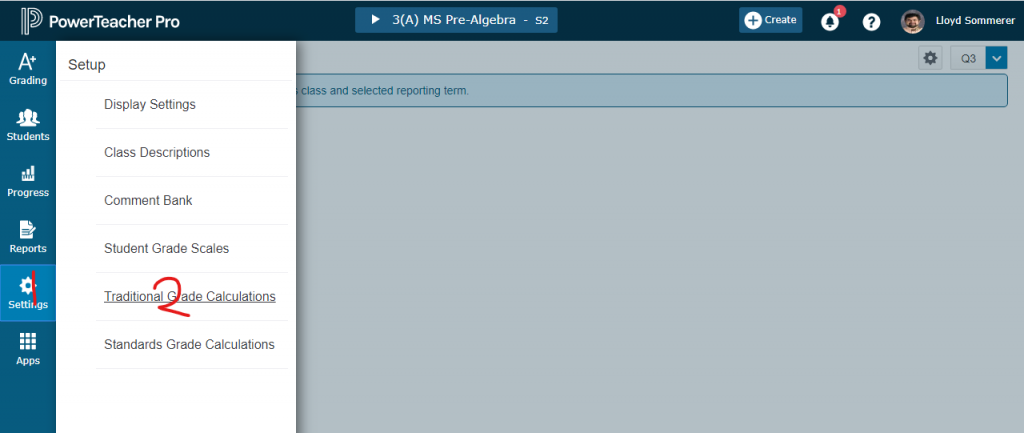
Click on the Gear Icon near the upper right and select Copy Traditional Grade Calculations.
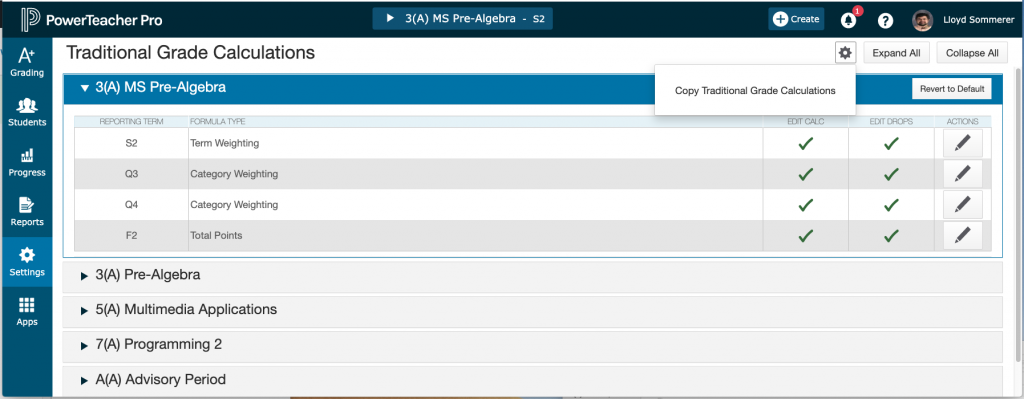
Fill out the form
- Click on the To Another Class radio button at the top of the screen.
- Select the From Class by selecting the term (probably this semester or the previous semester) and then the specific class.
- Select the To Class by selecting the term (the current semester or hexamester) and then the specific class
- If any grades have already been entered for this class, you should check the recalculate Final Grades checkbox
- Click Validate
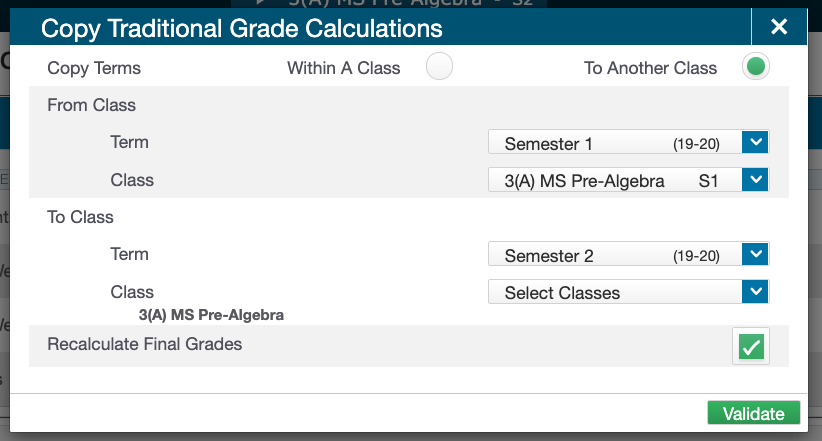
Pretend like you’re reading the next screen
I don’t think there’s anything that can actually go wrong here. You’ll notice there are some info messages in the screen below, but they have to do with grading with standards, not traditional grades, so I’ve been ignoring them.
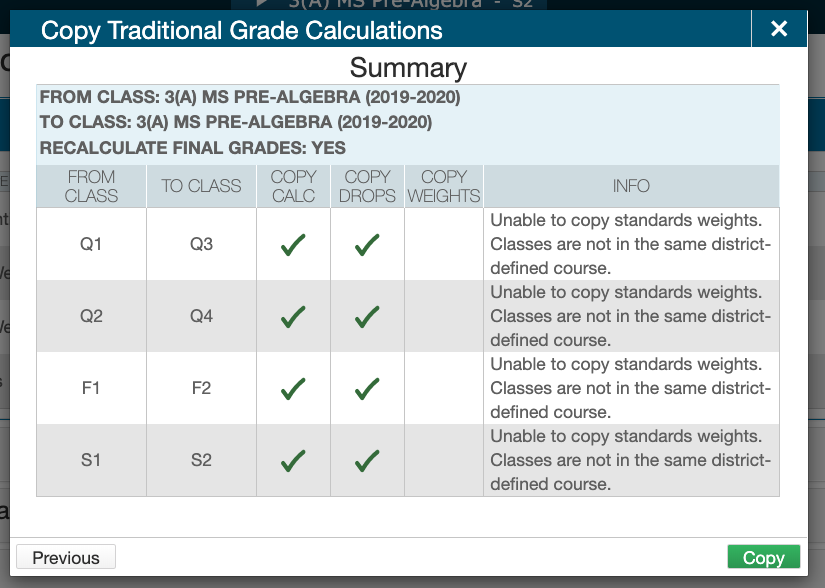
Click the Copy button and you’re done with this class. If this class has the exact same categories, finals, and weights, then you can go on to the next class. Otherwise, setup the Traditional Grade Calculations and make any needed changes.