In years past, parents have updated their student’s information through a program called eRegistration. That program has been discontinued. Beginning in 2020, we will be using a program called Forms that is integrated more tightly with PowerSchool. To use Forms, you first login to PowerSchool using your parent account.
Getting Started
Once you are logged into PowerSchool, you will find the Forms section on the left:
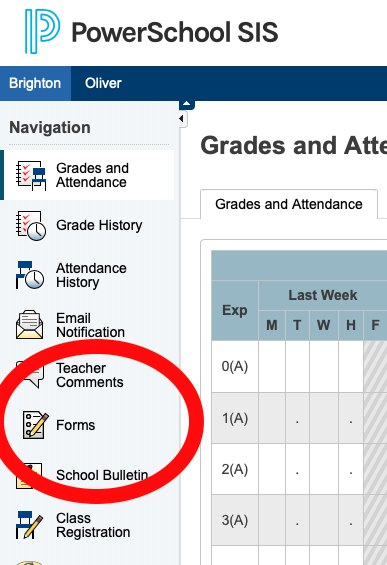
After you click on Forms, you will see all of the forms that are currently available. It is probably easiest to work through the forms from top to bottom, but you can jump around if you want. Notice a couple of things on this screen:
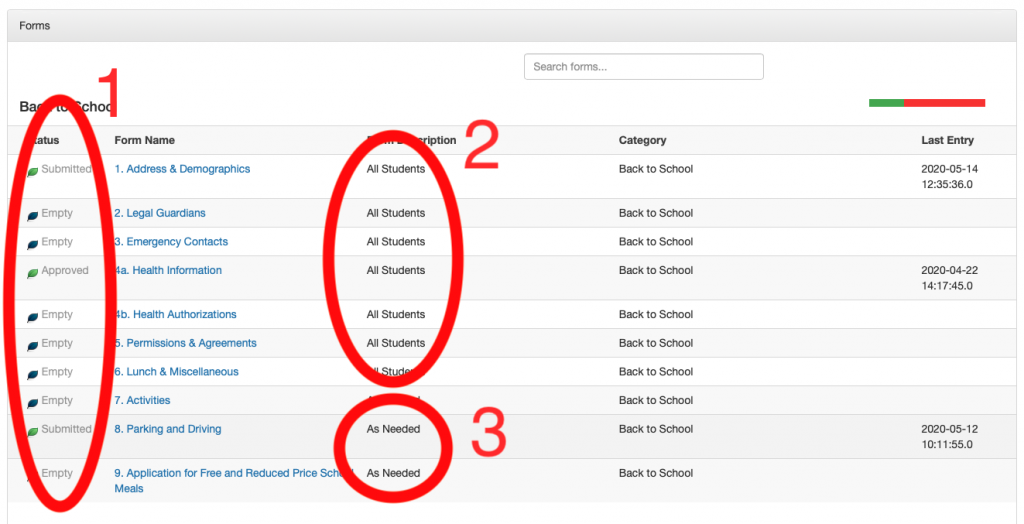
- When you begin, all of your forms will have a status of Empty. Once you are done with a form and submit it, that status will change to Submitted, and when the office has reviewed your changes the status will change to Approved.
- The forms that need to be filled out for all students are located at the top of the list.
- Forms that only some students need are at the bottom of the list. Make sure you look over these “As Needed” forms to see if they apply to your child.
Fields
After you choose a form, you will see that some of the information is already filled out based on the information that we currently have in PowerSchool. Please check this information for accuracy. Much of the information is marked with a red asterisk. This information is required before you submit the form.

In some cases, answering a question in a certain way will cause another question to appear. For instance, if you say that your child has allergies, you will be asked what he or she is allergic to.


Saving or Submitting
If you are not able to complete the form after you start it, you can save what you have completed by clicking on the green “Save for Later” button at the bottom left of the form screen.

When you are finished with a form, click the blue submit button at the bottom right of the form.

After you press submit, you will usually see a green Thank You message
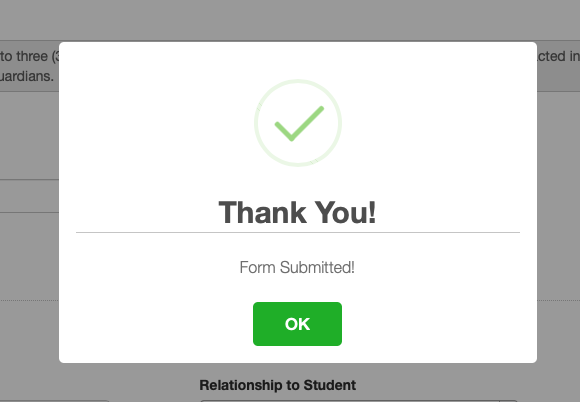
But you will also occasionally see a Warning message “This form is currently pending approval”. That just means that we want to review this information before it is updated in PowerSchool. You can completely ignore the warning.
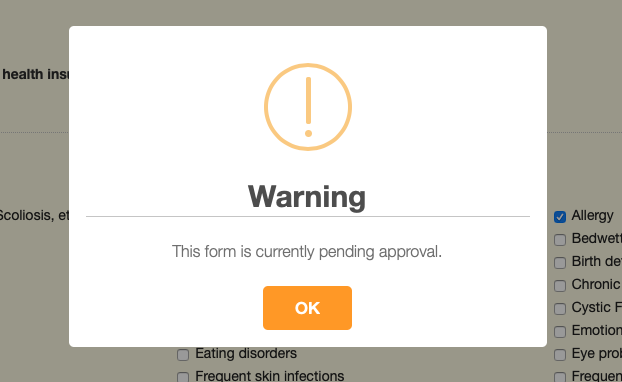
You might also see that a required field was skipped or that data was entered in a way that we can’t process (for instance, we are requiring area codes for all phone numbers now).

On some browsers when you leave a form you might see a dialog box asking if you are sure you want to leave the page. The browser is just trying to make sure you don’t lose any work. If you have submitted the form, saved the form, or simply haven’t changed the form, you can safely click on “Leave Page”.
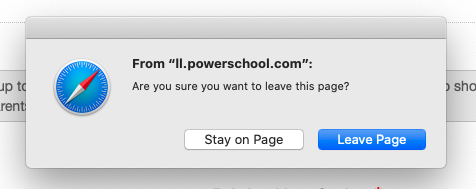
As always, please call the office if you have any problems. We know this is new and we’re here to help.