Students you have in a class including Access, AP, and Study Hall.
- Log in to PowerSchool Teacher as you normally would.
- Click on the backpack icon in the row for the class for which you want to check grades.
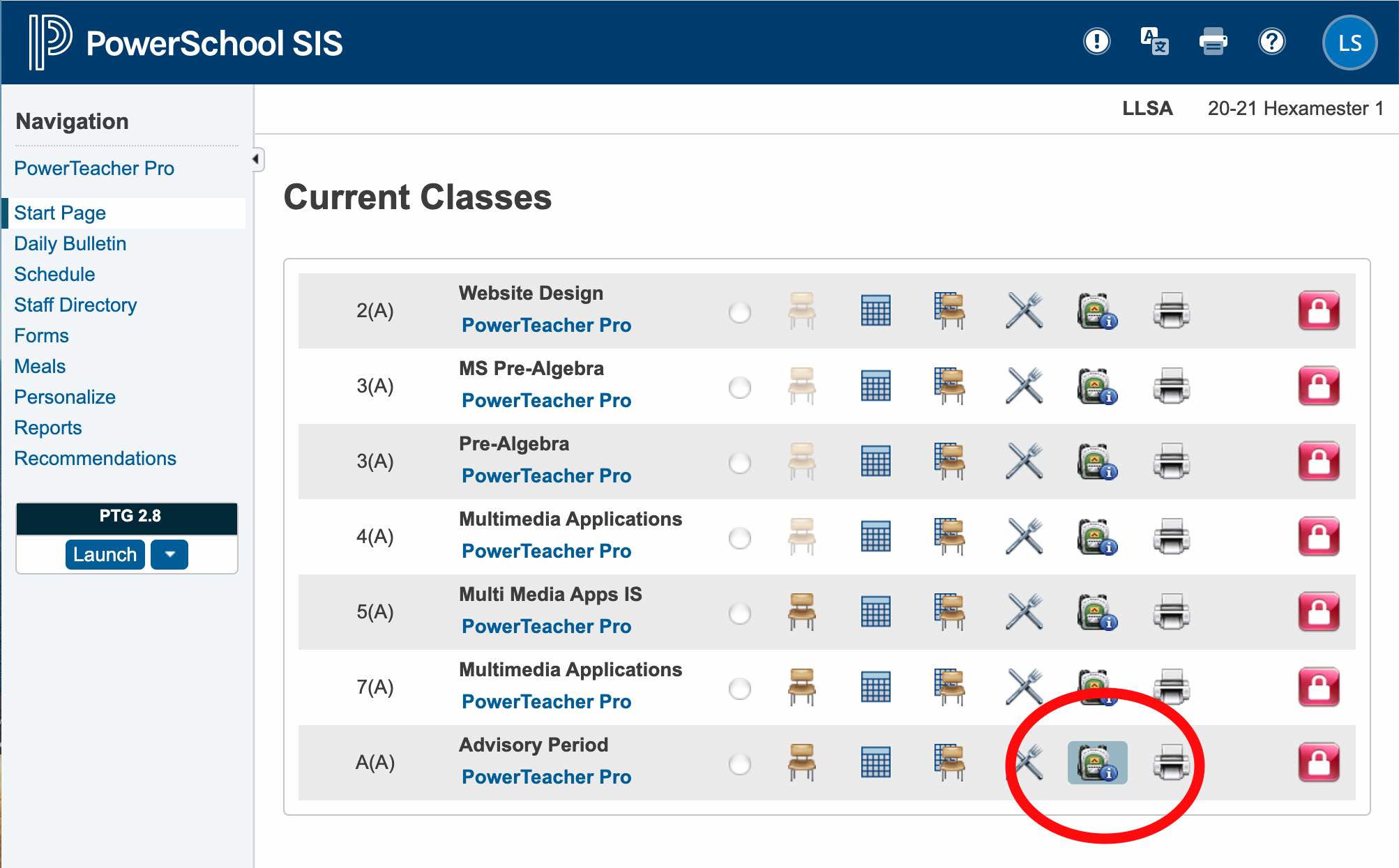
- On the left, click on the name of the student for whom you want to check grades. Note that you can switch classes with the links below the student links.
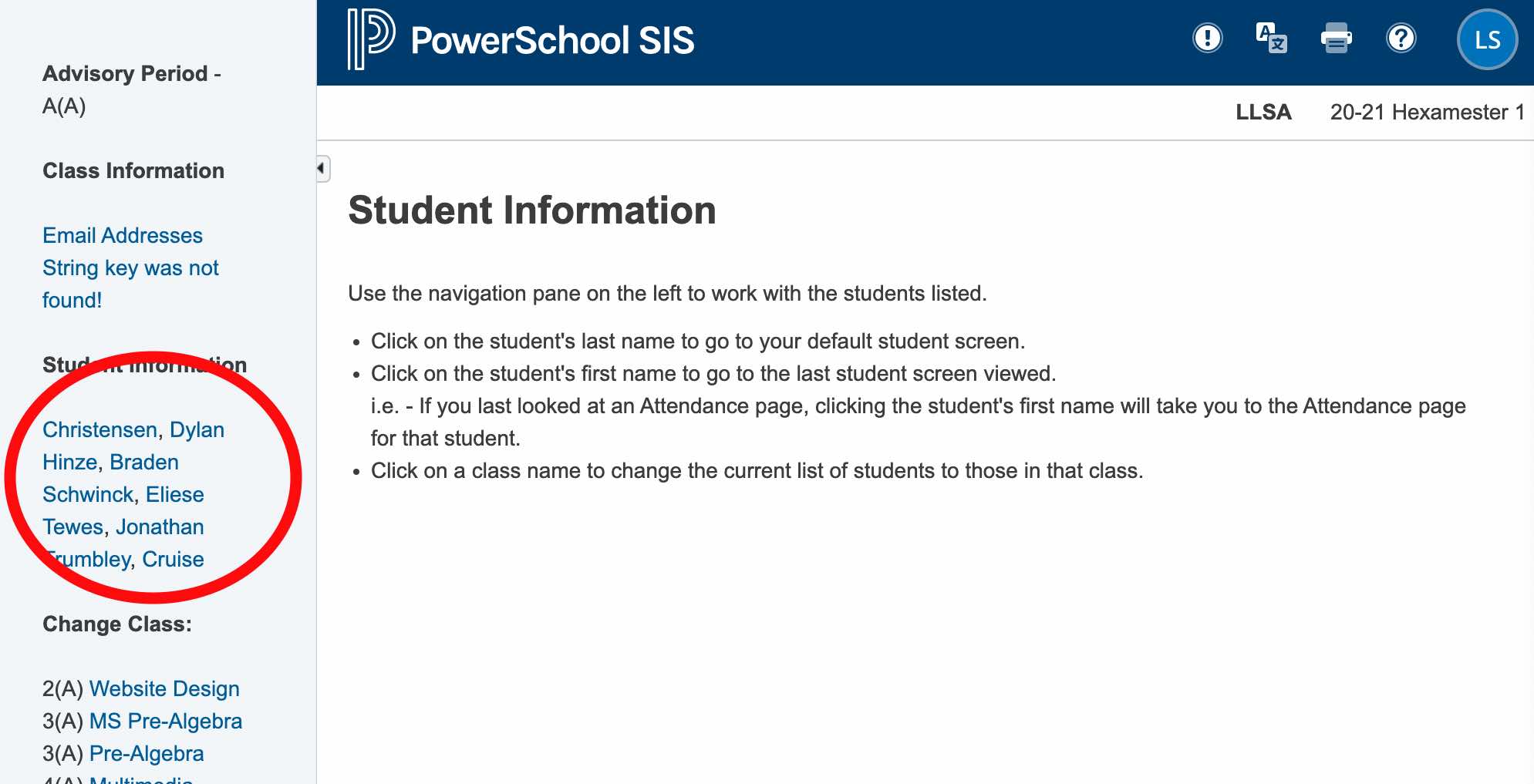
Students you do not have in class
- Log into PowerSchool Admin as you normally would.
- Type in the last name of the student.
- Select the student if more than one appear.
- Their grades should appear on the Quick Lookup screen that pops up.
- Repeat as necessary by clicking on the PowerSchool SIS logo to return to the initial screen .