Lincoln Lutheran uses ESUCC Cooperative Purchasing to purchase Adobe Creative Suite for staff and students*. Because of this, there is a certain process that you’ll have to navigate to setup and then access your account.
Setup ESU6 Login (first time only):
- Go to login.esu6.org (the Adobe accounts for Nebraska schools are administered through ESU 6).
- Click on the “Sign in with Google” button.
- Enter or Choose your school email account, and login with your school password.
- Click on Nebraska Cloud (it is probably the only application listed)
- Check both “User Profile” and “Remember My Decision”, then click the “Yes, Allow” button.
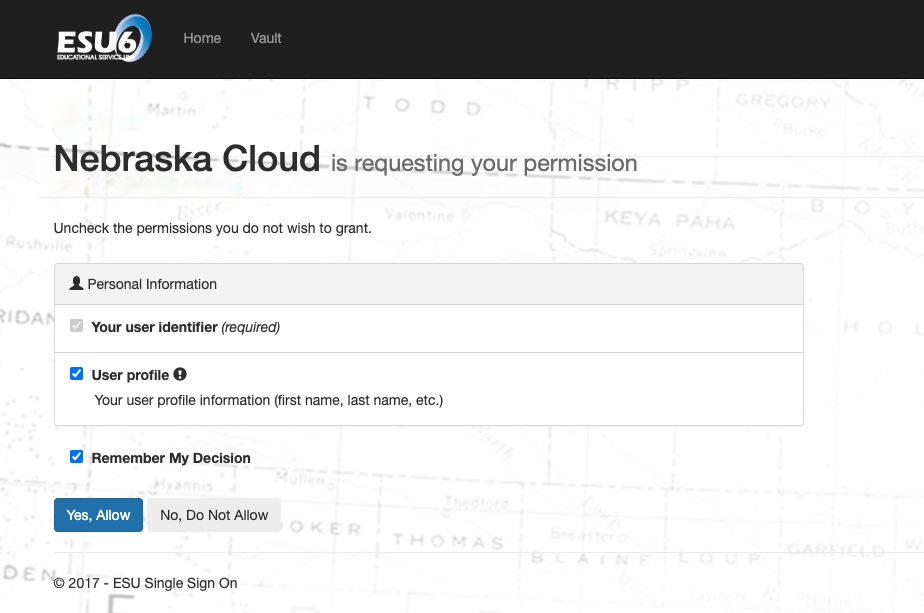
- That’s it. Remember that you only have to do this part once.
Login to Adobe (do this every time):
- Open an Adobe product and it will pull up the Sign In page in a little window.
OR
Go to adobe.com, and click “Sign In” in the upper right. - Enter your school email address, and click “Continue” (don’t click on “Continue with Google“).
- Click “Company or School Account”.
- Start typing your school district (Lincoln Lutheran for us) into the text box and select it once it appears.
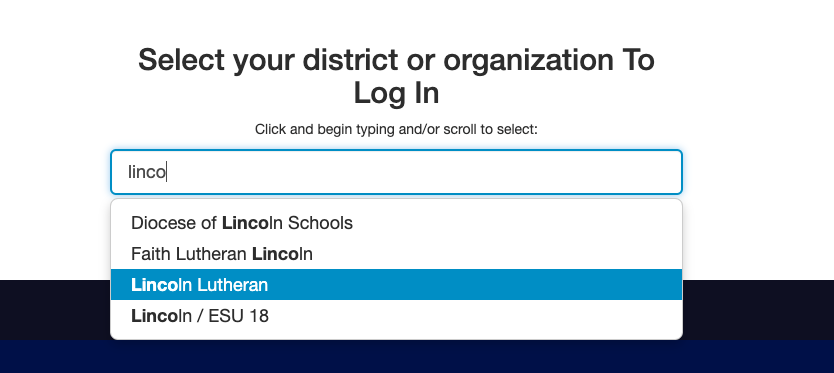
- Click on the “Sign in with Google” button.
- Enter or Choose your school email account, and login with your school password.
- That’s it; you’re done.
*It’s actually students who are enrolled in a class that needs to use Adobe products or students who have asked really nicely. Lincoln Lutheran only has 100 licenses for staff and students.