If you have courses that are not showing up in the Canvas App, you can fix this by making the Canvas App reset it’s cache (data that it has stored).
Reset the cache
- On your iPad, do into settings and scroll down until you get to the Canvas App (it’s called “Student” in settings, so you’ll be scrolling down a bit).
- Slide the “Reset cache on next launch” to the On (green) position.
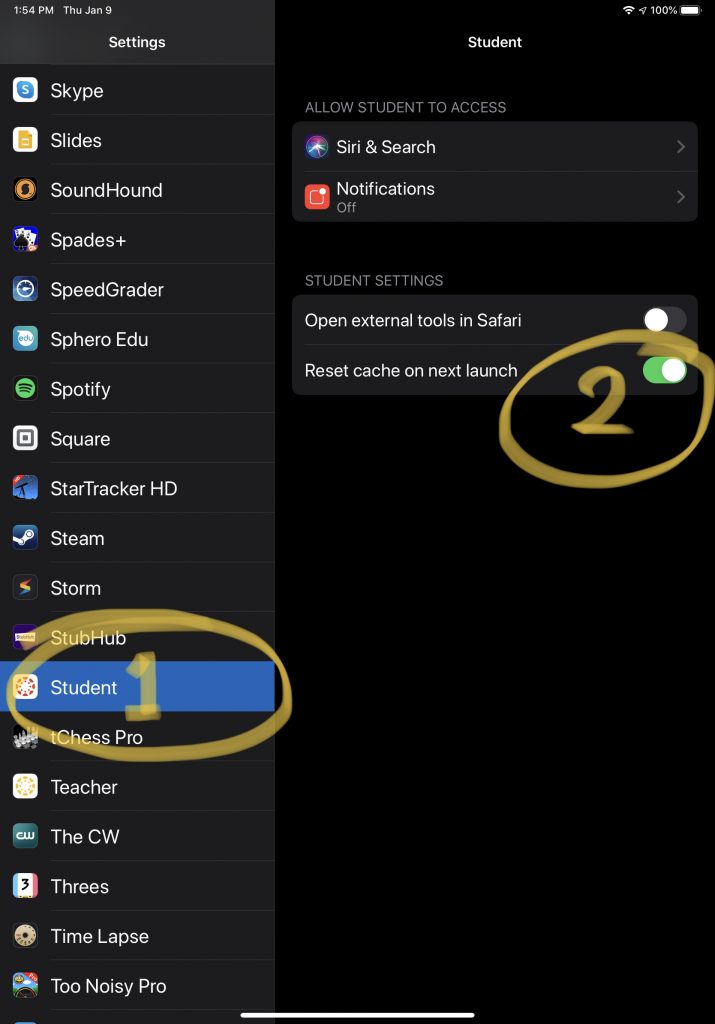
Relaunch the app
The change will only take place after you completely close the Canvas App. You close the Canvas App like you would any app.
- Depending on what version of iPad you have, either click the home button twice or slide your finger up from the bottom of the screen.
- Find the Canvas App and “flick” it away.
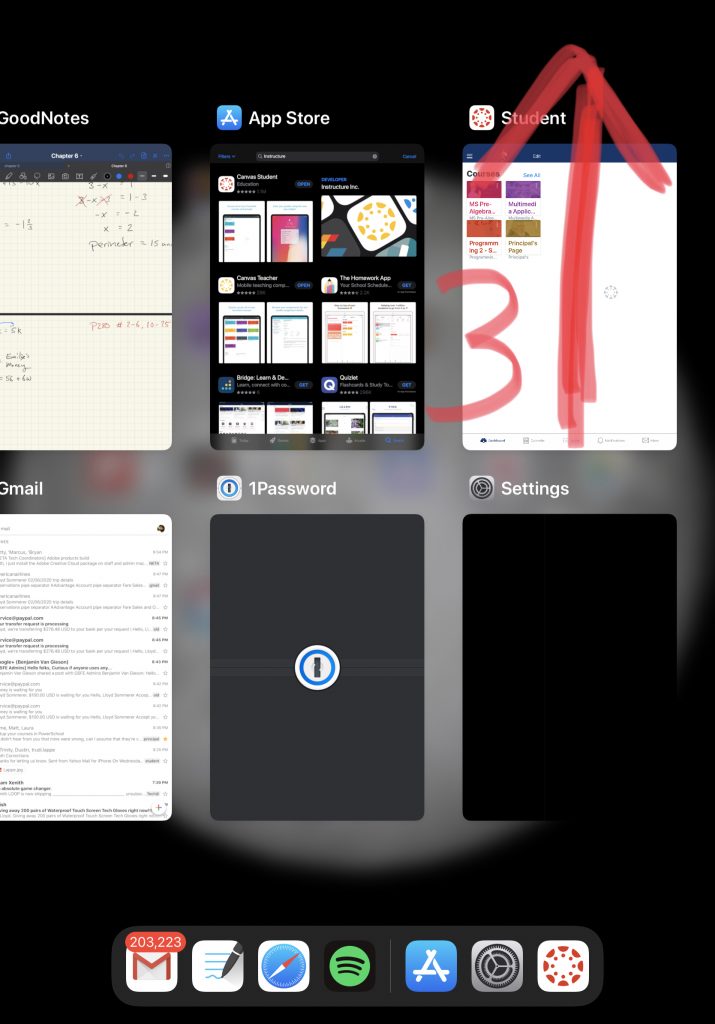
That’s it. Open the app again and all of your courses should be there.